Assign profiles and security roles to user accounts
Videos: Assign security roles to user accounts
Security - Manage User Security
Click here to learn about security roles and access detailed information on the security roles available for the different modules in CCH iFirm.
We recommend you assign the Contacts - View Only security role to all profiles, so that they can access the Contacts module and view your contact records.
To add profiles, you will need to read about managing profiles.
- Click Admin Home > Security > User Manager - if using your Admin login, OR click Settings > Security > User Manager - if using your User login.
- Locate and open the user account.
- Click the Security tab (only users with appropriate access will see this tab).
- In the Profiles pane, select one or more profile(s) that you want to assign to the user.
- Click Add.
- Select any user specific security items, if required:
- Click the Expand button beside User Specific Security.
- Select the security items that you want to assign to the user.
- Click Add.
- Click Save.
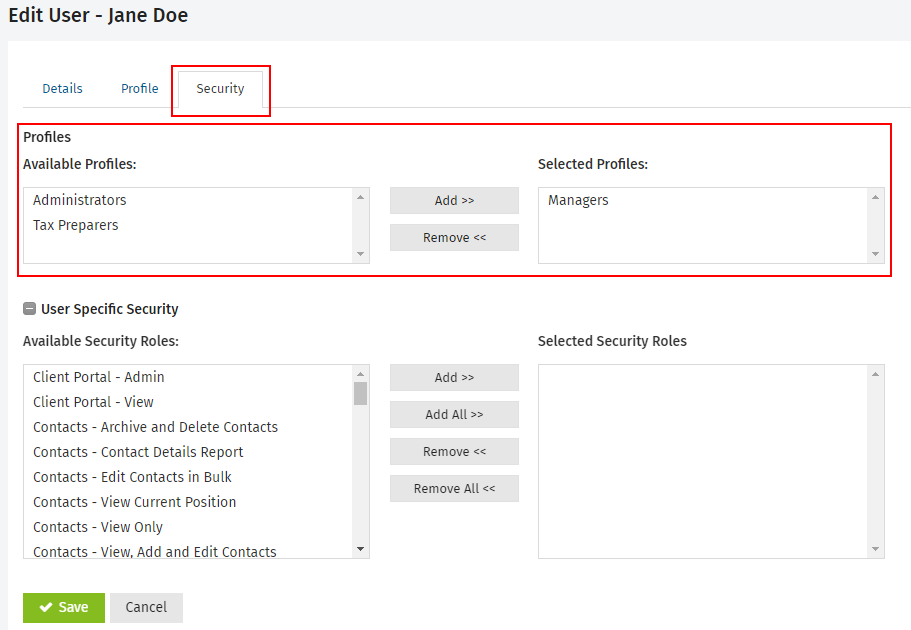
To remove a security profile you have applied, simply select the profile and click Remove.
We recommend you assign the Contacts - View Only security role to all profiles, so that they can access the Contacts module and view your contact records.
- Click Admin Home > Security > User Manager - if using your Admin login, OR click Settings > Security > User Manager - if using your User login.
- Locate and open the user account.
- Click the Security tab (only users with appropriate access will see this tab).
- In the User Specific Security pane, select one or more roles that you want to assign to the user.
- Click Add.
- Click Save.
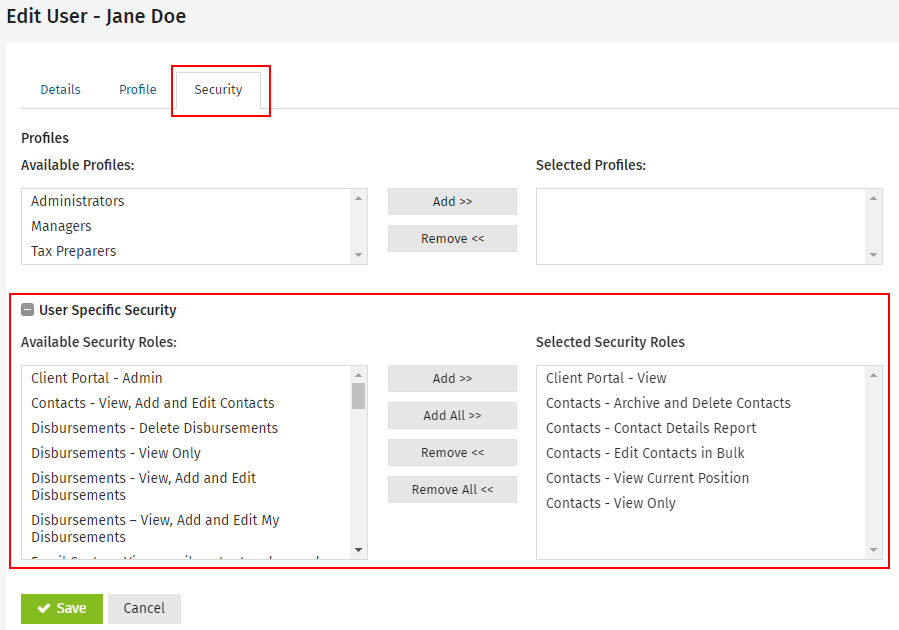
To remove a security role you have applied, simply select the role and click Remove.